This article describes the process to place an outbound call. For instructions on features available when a call is active - such as transferring, or conference calling - please see the article on controlling a live call.
There are two ways that you can place an outbound call using the desktop Cloud Softphone app:
- Click-to-Dial: Many websites, CRM apps, and contact managers make their phone numbers clickable links. If a phone number is clickable, simply click it to automatically open the app and sd
- The Keypad Tab: Accessed via the Keypad button in the navigation menu. All calls not made via click-to-dial are made via the Keypad tab.
The Keypad has three sections: the Phone Number field, the dialpad, the and Quick Dial section. The tab looks like this: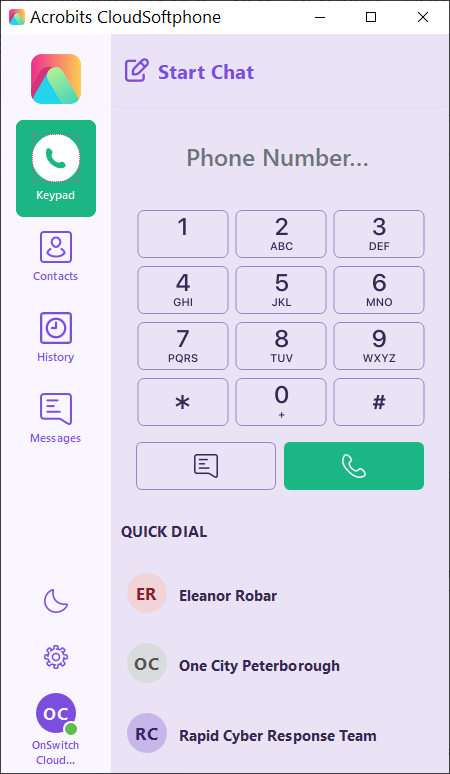
Each section of the Keypad tab is described below.
Phone Number field
The Phone Number field allows you to manually type a number in, or to paste in a phone number that you have previously copied. After typing or pasting in the phone number, press the Enter key on your keyboard, or click/tap the green telephone icon below the keypad.
Keypad
The Keypad allows you to manually click or tap on each key to enter a full phone number. Once you have entered the phone number you wish to dial, click/tap the green telephone icon below the keypad.
Quick Dial
Quick Dial contacts allow single click dialing. Simply click on a Quick Dial entry to immediately call that contact. For information on adding or selecting Quick Dial contacts, please see the article about quick dial contacts..
Ending a Call, Muting, Transferring, Conference Calls, and Other In-Call Features
No matter which method you use to place an outbound call, the features available (and the steps to use them) are all the same. Please see the article on controlling a live call for information on muting, transferring, conference calling, and ending a call.